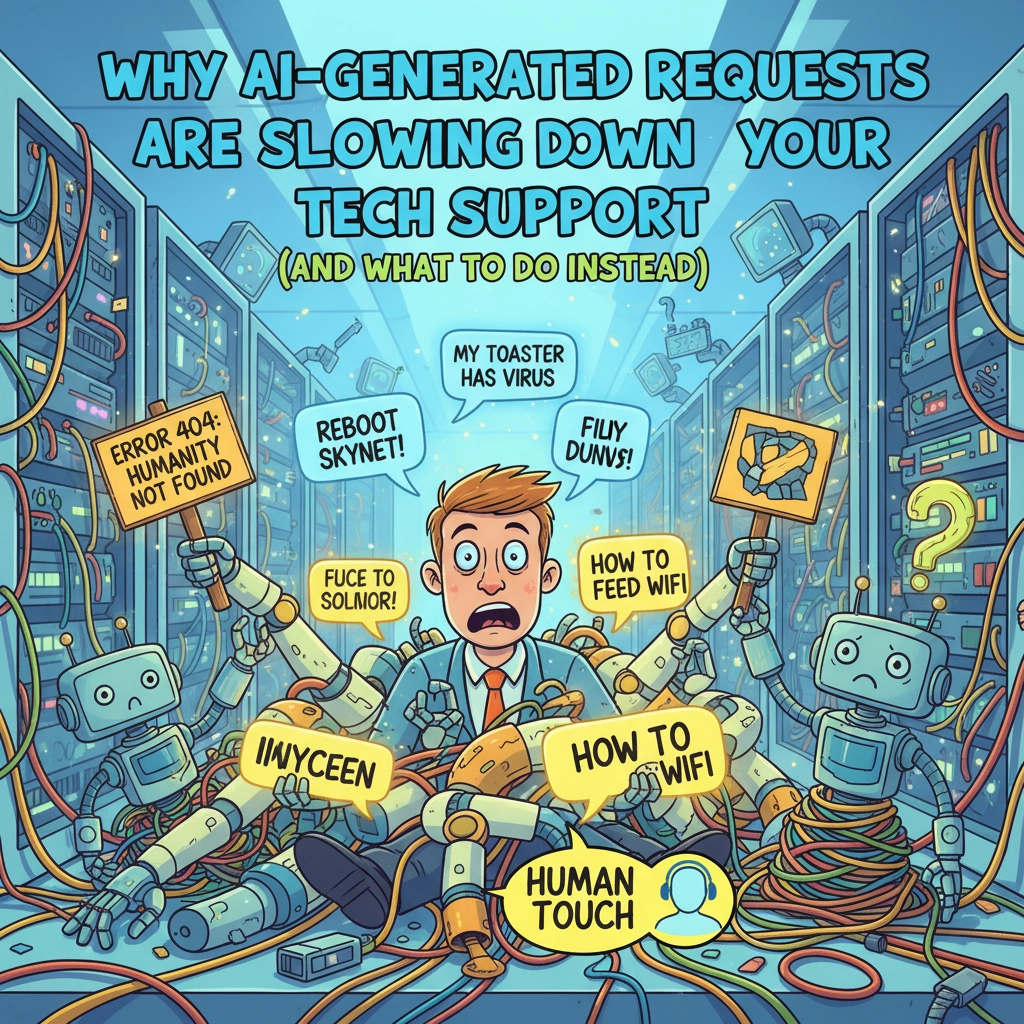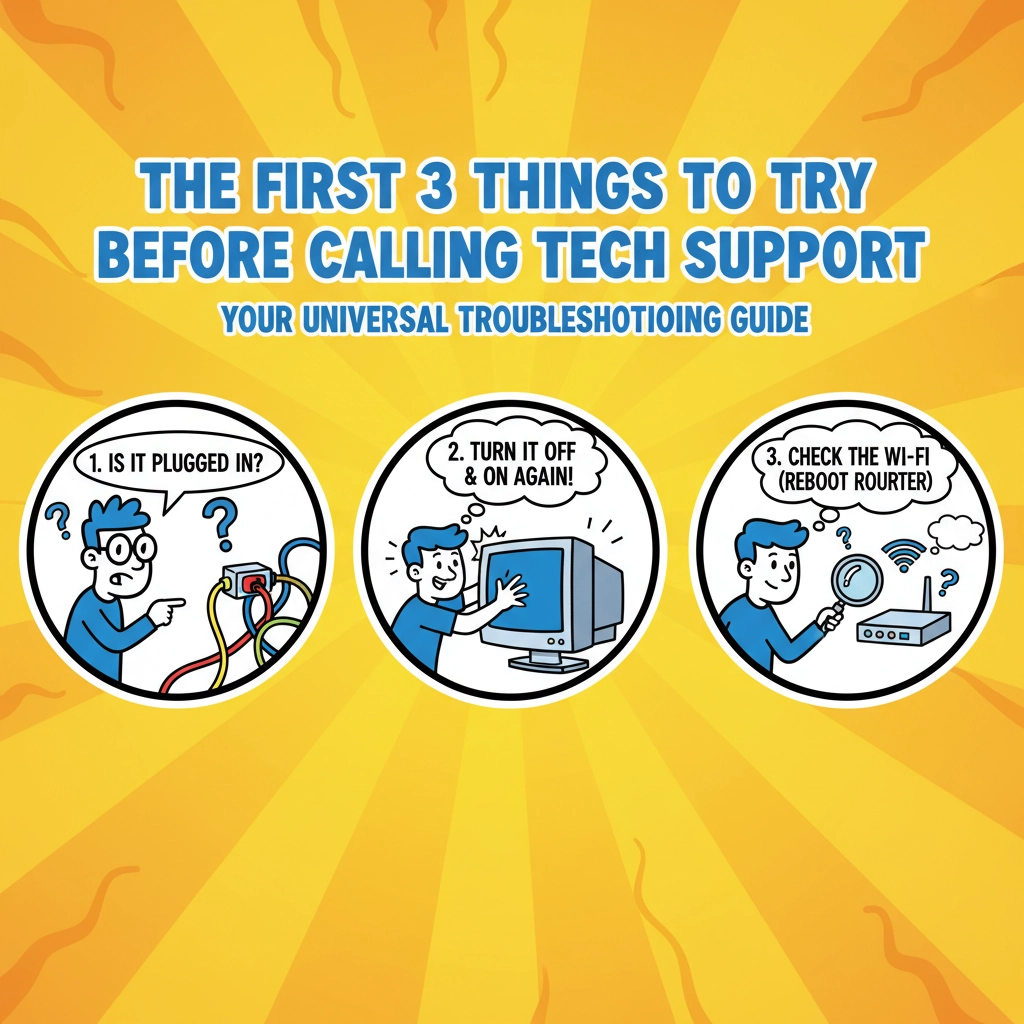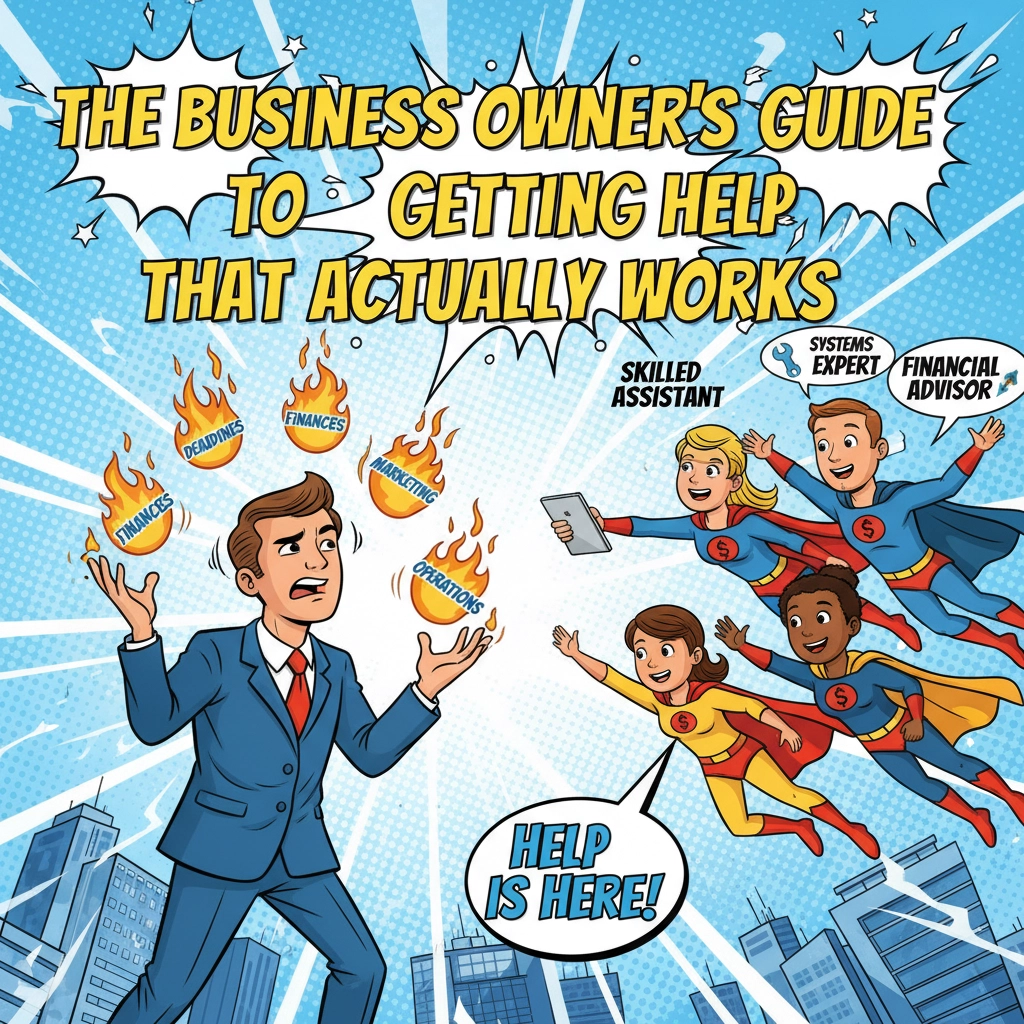0:01 Hey there! So today I’m going to go over my favorite ways to share files. Now this, the three methods I’m going to go over are Google Drive, OneDrive, and WeTransfer. 0:14 All three methods will allow you to share multiple files. All in one go, and will allow sharing to someone who doesn’t have Google Drive or OneDrive. 0:26 So without further ado, so the first thing you’ll want to do is, and I’m going to lead you from the web interface. 0:32 So if you’re in for Google Drive, you’ll go to drive.google.com and you’ll create a new folder. Now, of course, you will then upload your files into this. 0:48 You can drag and drop or click file upload and then upload the files. So from here, you’re going to click the three dots or right click it, click share, click the share option. 1:04 So since the purpose of this video was to allow you to share without requiring the person to have an account. 1:10 This is not going to allow them to upload, but will rather allow them to just download. I will possibly do another video in the future as far as going over permissions, but in terms of this We are going to create a link. 1:26 Do anyone with the link, keep it as viewer, copy link. Now if someone loads that link, they’re going to see whatever files you uploaded and will be able to download them. 1:42 The same thing will go for OneDrive. As you go into OneDrive.Live.com, you’ll log in if you’re using OneDrive instead of Google Drive, click new, folder, and you’ll click it. 1:58 Click share, or you can right click as well. Same thing on anyone with the link, copy the link, copy the link. 2:08 Now if someone goes to that, they’re going to be able to view and download all the files all at once. 2:13 Makes it super simple. Well no one has to log in, and that’s pretty much it there. So the third way is let’s say you don’t have OneDrive or Google Drive, you’re utilizing something old like Yahoo or AOL, eh, switch over to something else. 2:31 Yeah I digress. So we’ll use WeTransfer. In which case you go to WeTransfer.com, doesn’t require any account, you click I agree, you’ll get up to two, you can send up to TwoGigs for free, you don’t need to sign up. 2:48 You’ll end up entering in the email address for who it’s to, your email, the message, and then you’ll click to upload the files. 2:57 And you’ll click Transfer, it’s going to ask you to verify, it’ll send you an email asking you to verify. And you’ll click that email to verify, and then that message will be off to your recipient, and your recipient will then receive a link to download all the files on one go. 3:15 So, this has scratched the surface in creating links. To share files, this will make it easy on your recipient. So, hopefully this has helped, and have a great day. 3:28 Thanks for listening.
Share this:
- Click to share on Facebook (Opens in new window) Facebook
- Click to share on Tumblr (Opens in new window) Tumblr
- Click to share on X (Opens in new window) X
- Click to share on Pocket (Opens in new window) Pocket
- Click to share on Pinterest (Opens in new window) Pinterest
- Click to share on LinkedIn (Opens in new window) LinkedIn