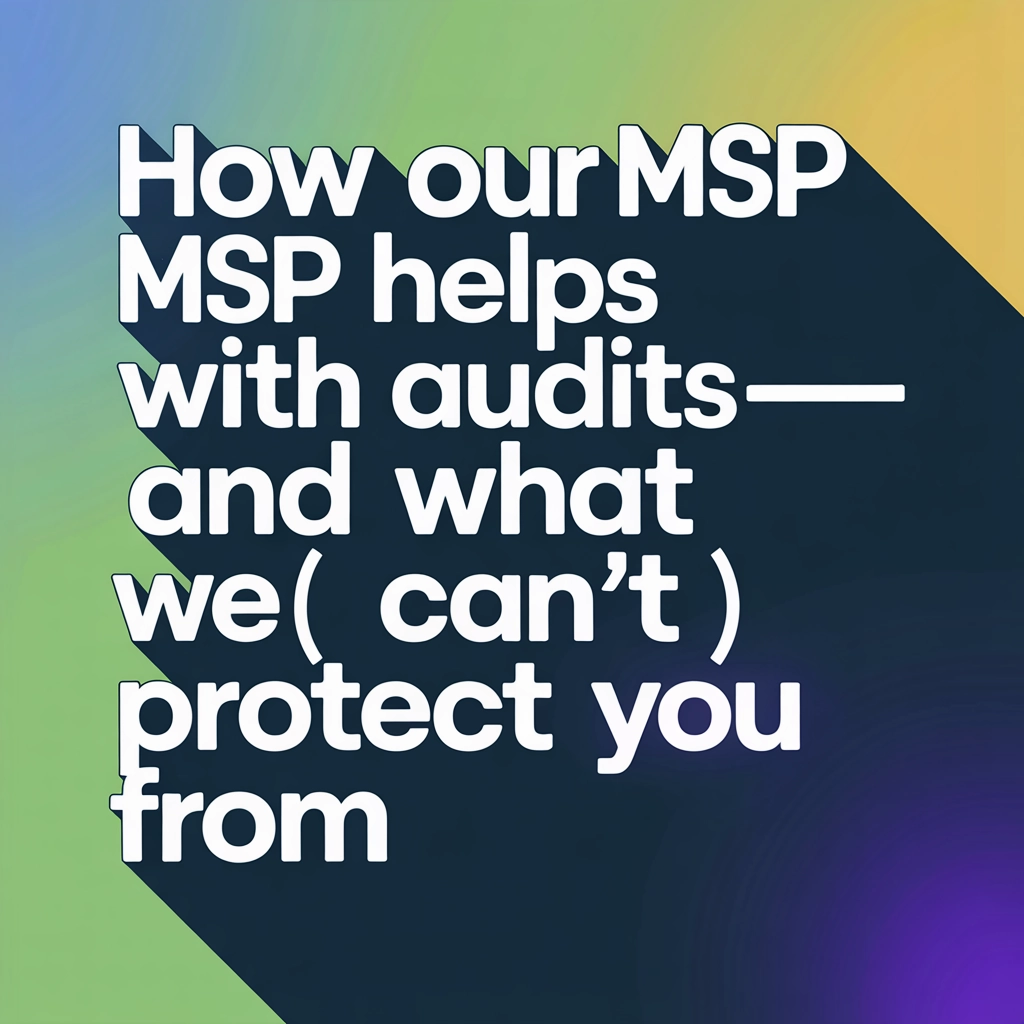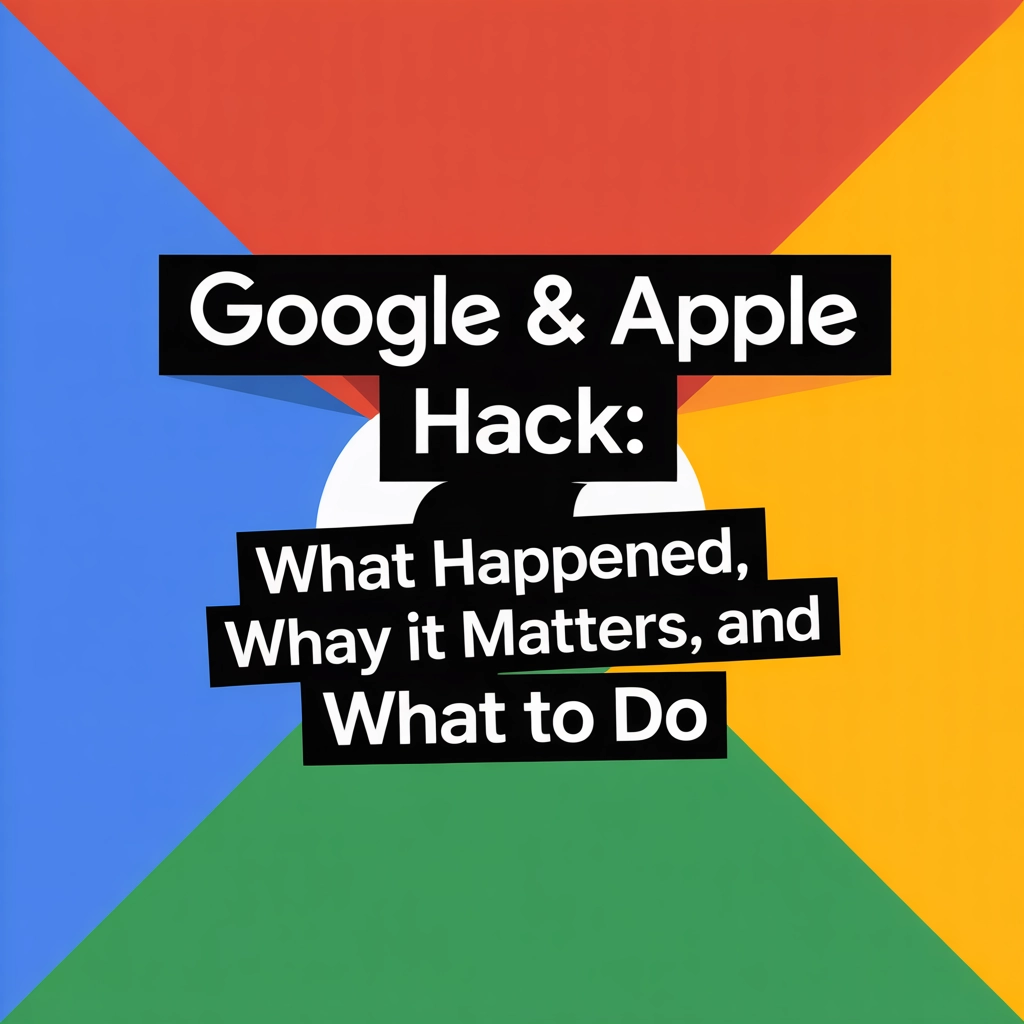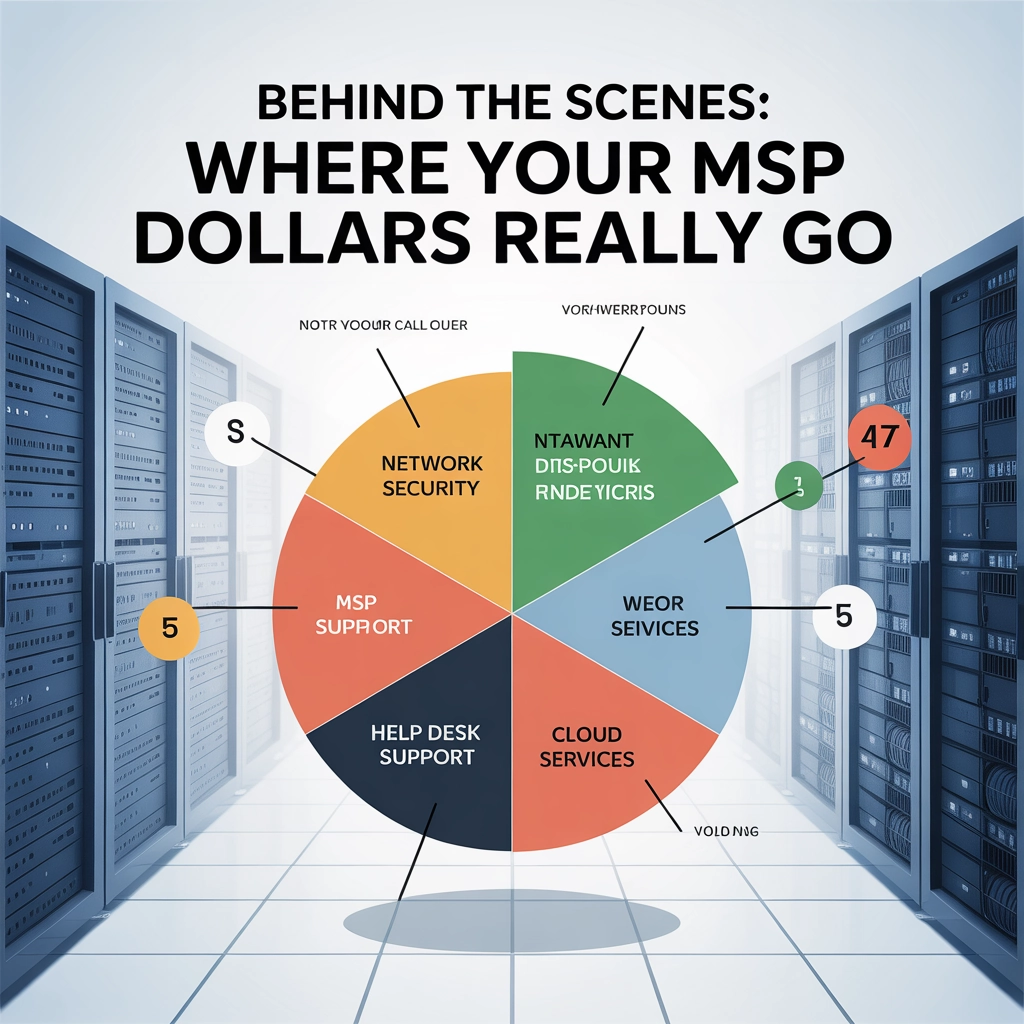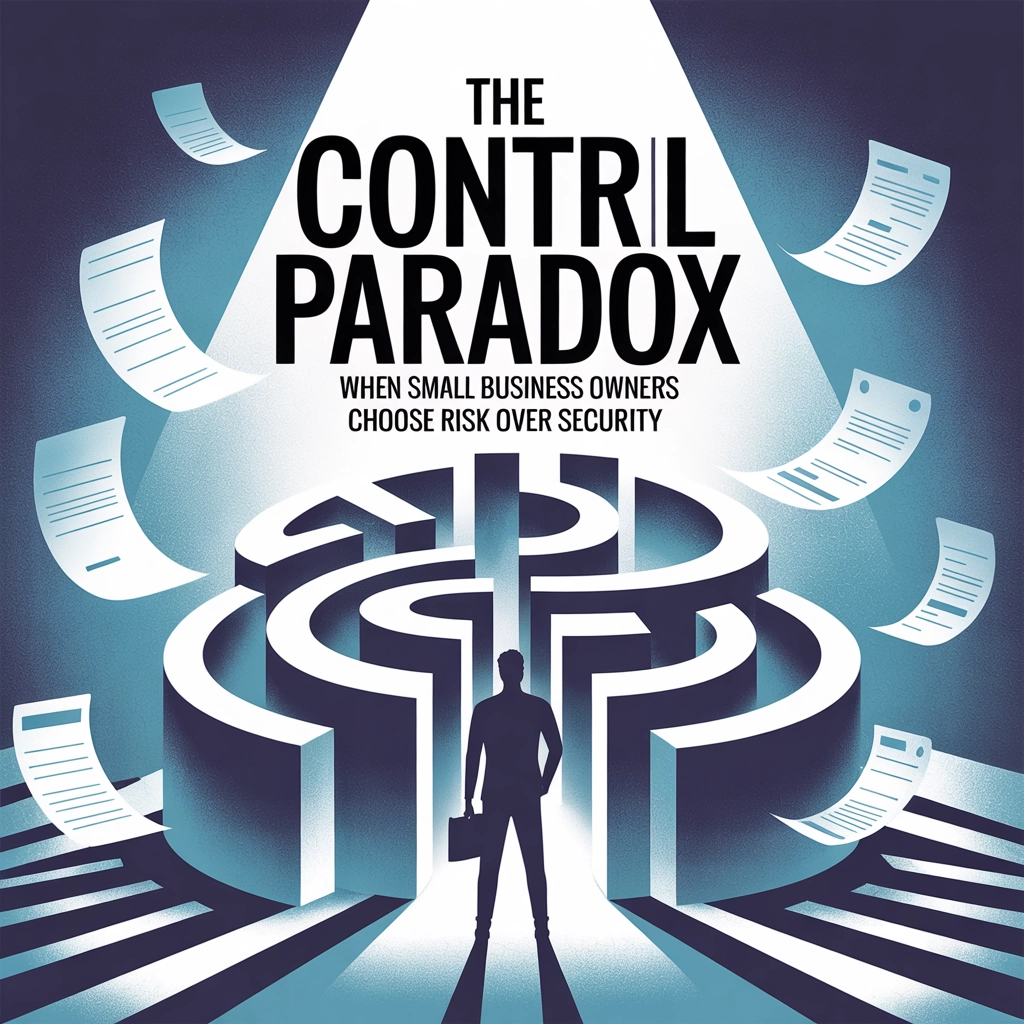Getting Started with Zoom Desktop for Scheduling Meetings
- Go to http://zoom.us/download and download Zoom Client for Meetings
- Once downloaded, open it.
- Create an account and sign in.
Scheduling a Meeting
- Open the Zoom Desktop
- Click on Schedule
- Enter in the info for the Meeting
- Title
- Time
- Duration
- Host Video: On
- Participant Video: On or Off
- Calendar: Other Calendars
- Call options: Auto or Phone
- Click Schedule
- Click Copy Invitation
- Go to the corresponding website to open the calendar for your email, or utilize your mail app to add a calendar event for the email you want to use.
- Open https://outlook.office.com/calendar for Outlook calendars
- Open https://calendar.google.com for Google Calendars.
- Click New Event
- Fill in Info
- Title
- Time/Date
- Emails of attendees
- Paste in the invitation you copied into the description.
- Save at the top
Starting a Meeting
- For spur of the moment
- On the first option on the left side, click Start Meeting and Toggle the Camera
- For Scheduled meetings
- Click My meetings and join the meeting at the specified time
Share this:
- Click to share on Facebook (Opens in new window) Facebook
- Click to share on Tumblr (Opens in new window) Tumblr
- Click to share on X (Opens in new window) X
- Click to share on Pocket (Opens in new window) Pocket
- Click to share on Pinterest (Opens in new window) Pinterest
- Click to share on LinkedIn (Opens in new window) LinkedIn