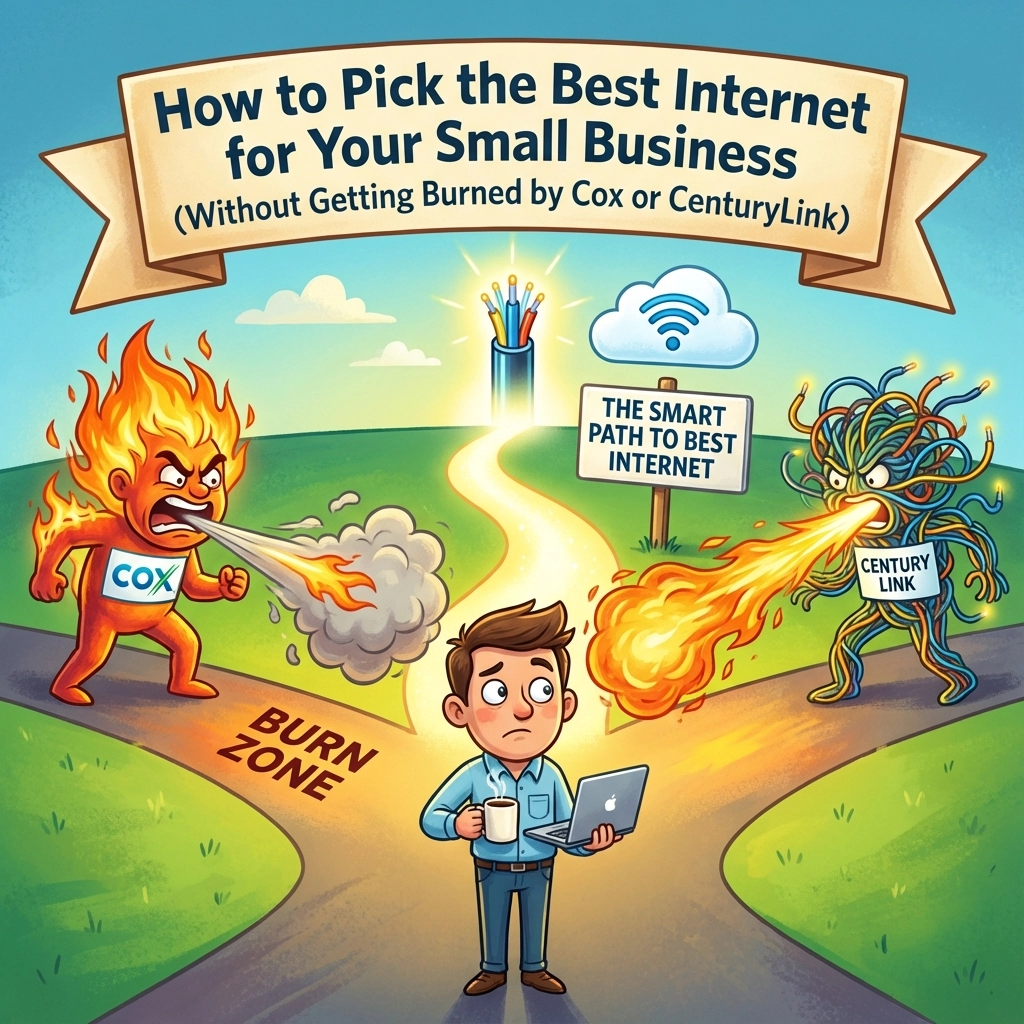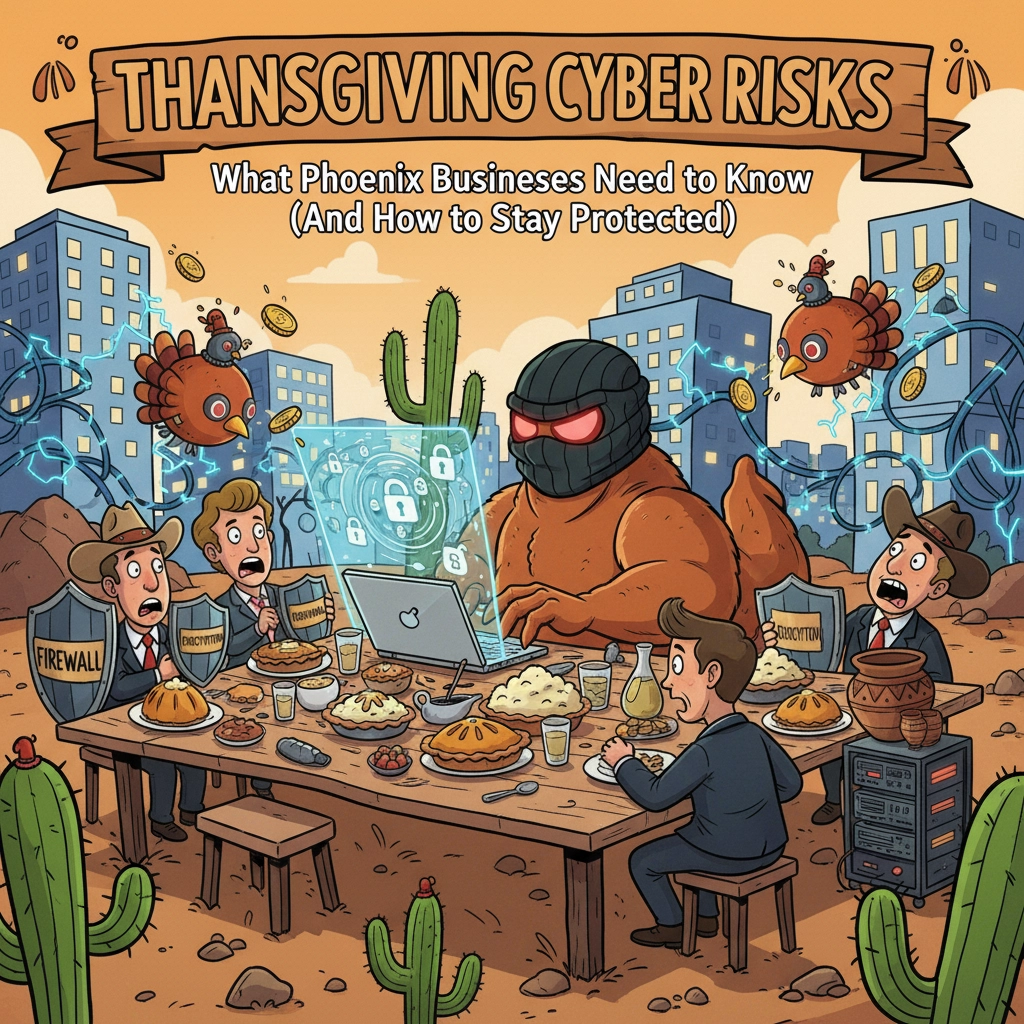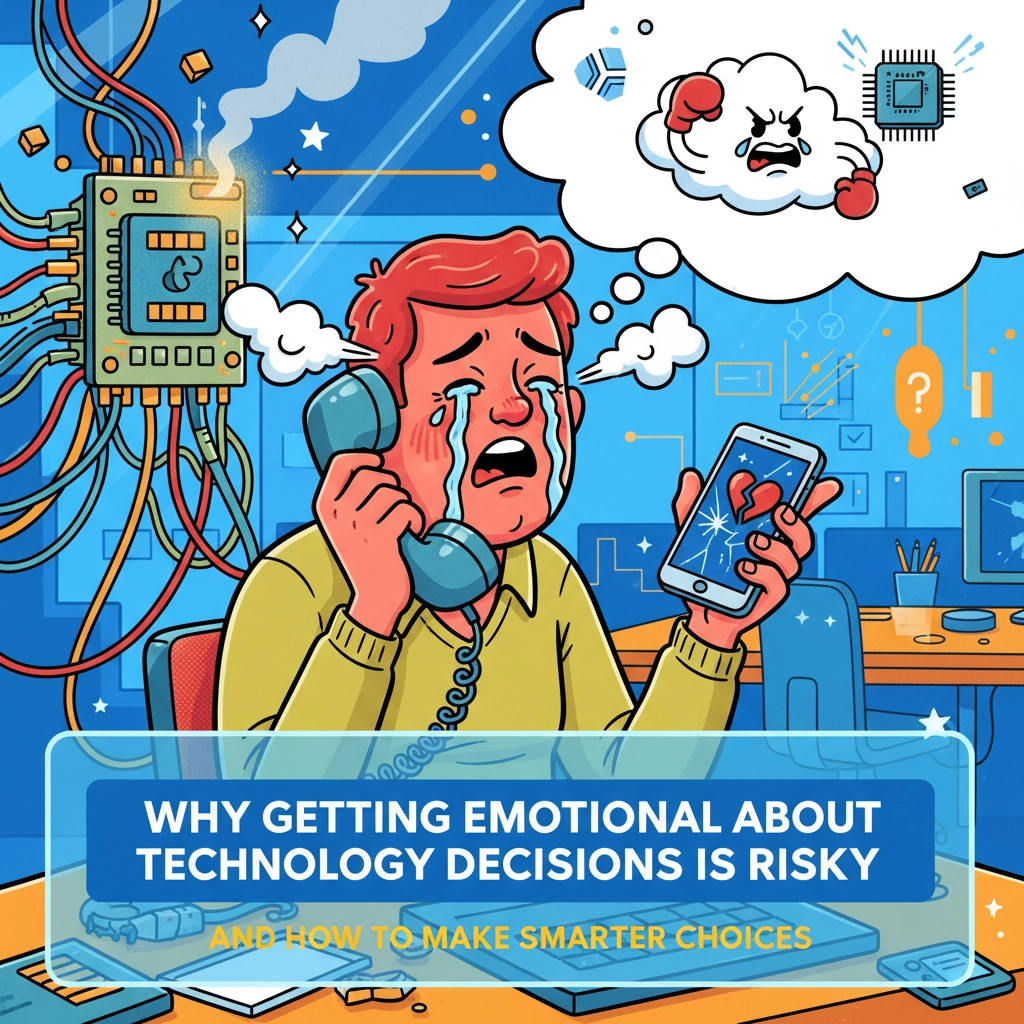Script to Automatically check for Vmware Tools Update, and update if needed.
# Path to the VMware Tools executable $vmwareToolsPath = "C:\Program Files\VMware\VMware Tools\VMwareToolboxCmd.exe" # Function to check if VMware Tools upgrade is needed function Check-VmwareToolsUpgradeNeeded { if (Test-Path $vmwareToolsPath) { # Check the current status of VMware Tools $toolsStatus = & "$vmwareToolsPath" upgrade status if ($toolsStatus -match "A new version of VMware Tools is available") { return $true } else { return $false } } else { return $true # If VMware Tools is not installed, we need to install it } } # Check if an upgrade is needed if (Check-VmwareToolsUpgradeNeeded) { # Define the base URL for the latest VMware Tools directory $baseUrl = "https://packages.vmware.com/tools/releases/latest/windows/x64/" # Get the HTML content of the directory page Write-Host "Fetching the latest VMware Tools installer URL..." $htmlContent = Invoke-WebRequest -Uri $baseUrl # Parse the HTML to find the installer file $installerFile = $htmlContent.Links | Where-Object { $_.href -match "VMware-tools-.*-x86_64.exe" } | Select-Object -First 1 if ($installerFile -ne $null) { $installerUrl = $baseUrl + $installerFile.href $toolsInstallerPath = "$env:TEMP\VMware-tools-latest-x64.exe" # Download the installer Write-Host "Downloading the latest VMware Tools from $installerUrl..." Invoke-WebRequest -Uri $installerUrl -OutFile $toolsInstallerPath -UseBasicParsing # Check if the download was successful if (Test-Path $toolsInstallerPath) { Write-Host "Download successful. Installing VMware Tools..." # Install VMware Tools silently Start-Process -FilePath $toolsInstallerPath -ArgumentList "/s /v /qn REBOOT=ReallySuppress" -NoNewWindow -Wait Write-Host "VMware Tools installation completed." # Clean up the installer Remove-Item $toolsInstallerPath -Force } else { Write-Host "Failed to download VMware Tools installer." } } else { Write-Host "No installer file found at $baseUrl." } } else { Write-Host "VMware Tools are already up to date." }
Share this:
- Click to share on Facebook (Opens in new window) Facebook
- Click to share on Tumblr (Opens in new window) Tumblr
- Click to share on X (Opens in new window) X
- Click to share on Pocket (Opens in new window) Pocket
- Click to share on Pinterest (Opens in new window) Pinterest
- Click to share on LinkedIn (Opens in new window) LinkedIn