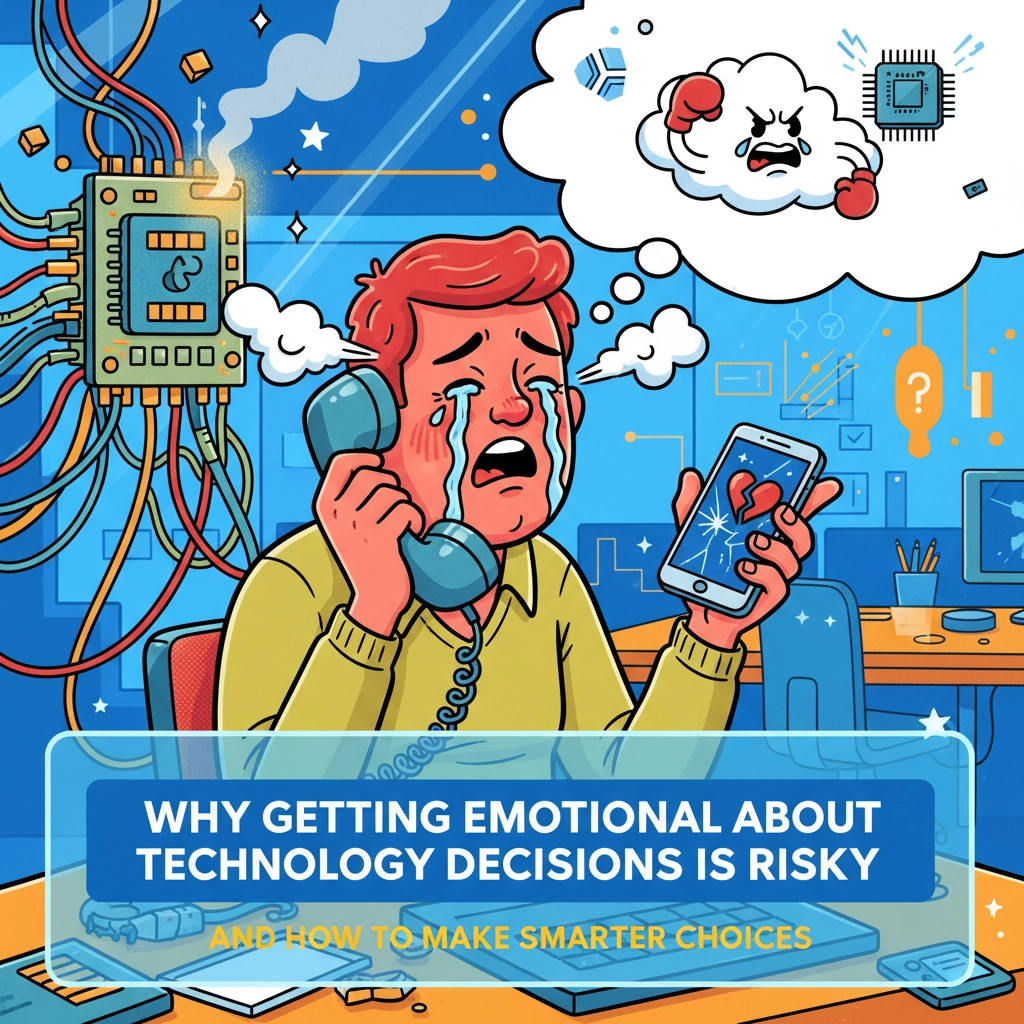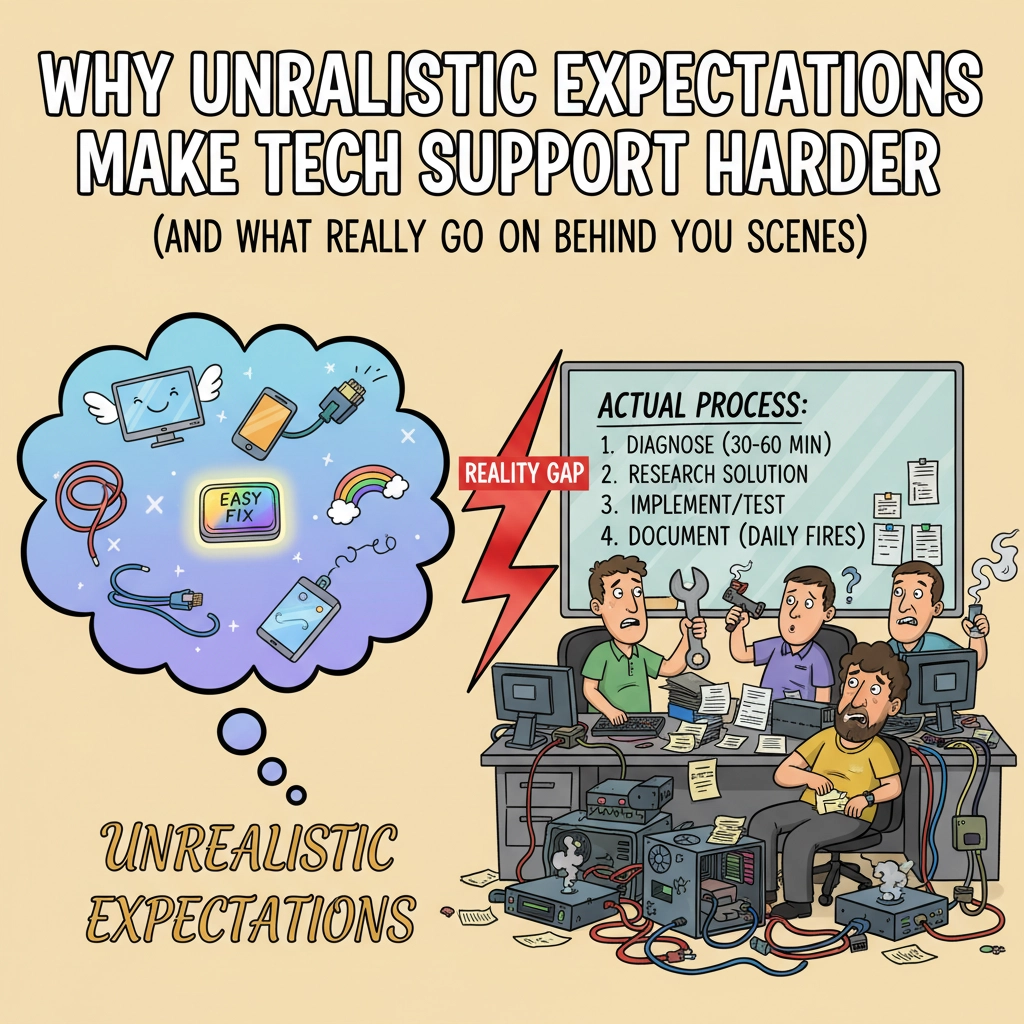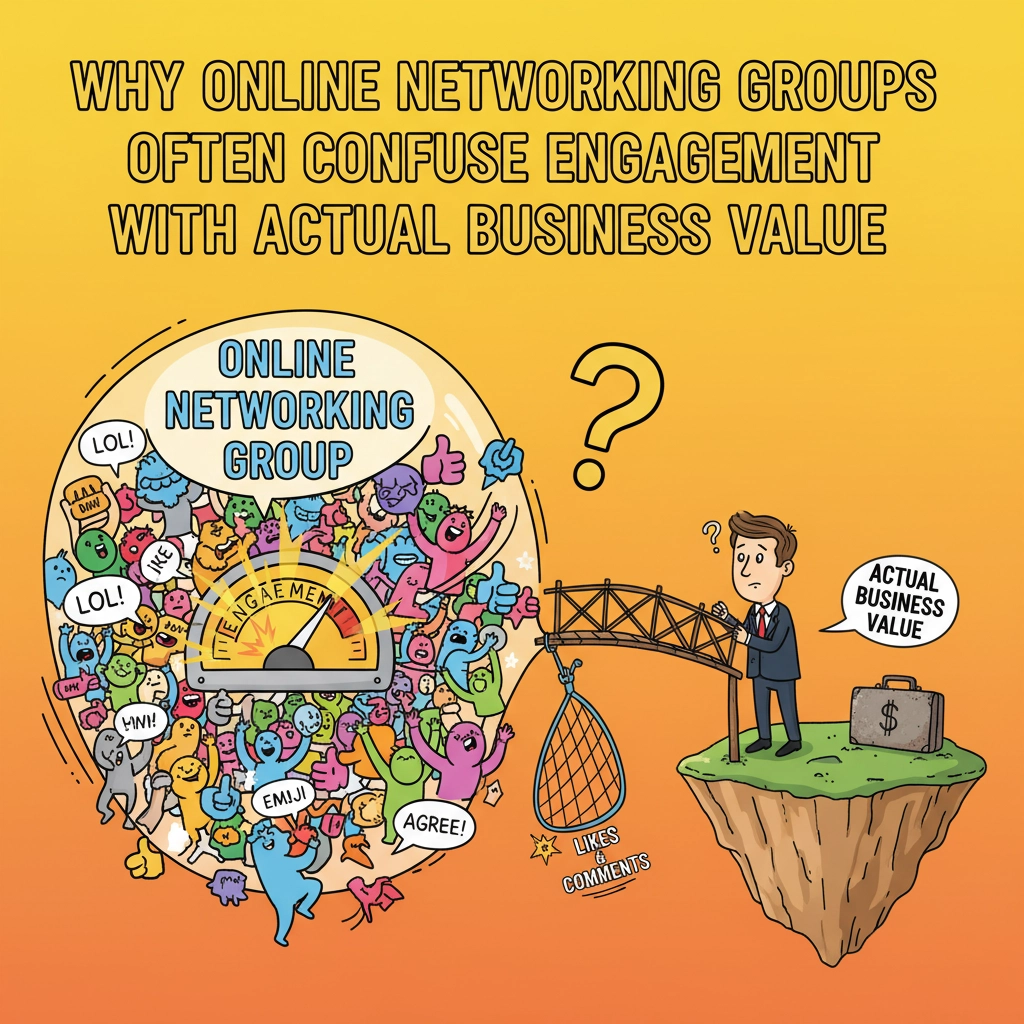Google is a great company offering a lot of amazing services for free or low cost. Though sometimes, for the non-techies, they can be difficult to navigate and there are a lot of helpful services they offer. I wanted to provide a little intro into current navigation and some of the tools they provide that I find helpful. This will also assume you’re using Chrome. Google’s help section has more info about each of these.
Getting Signed in to Chrome – Click here for Google’s Instructions
- In the upper right corner of chrome, right above the three dots (the menu button) you should see a user icon or name. Click it.
- You should then see a button that says Sign in to Chrome
- From here you’ll need to log into your google account or gmail.
Switching between accounts under one Chrome Sign in – Click here for Google’s Instructions
- Go to Google.com or any Google Service
- In the upper right of the webpage (below those three dots), you should see your profile photo. Click it.
- From here you’ll get a dropdown with any accounts you’re signed into. You can click the one you wish to access.
Syncing your Mobile Device with Google
This isn’t a topic I’ll be covering in this article. However, you can see Google’s Instructions here.
Accessing Google Contacts from Chrome
If you have your mobile devices properly set up, you can sync your contacts to google and access them from anywhere. You can access Google Contacts from the Google Menu (not the Chrome Menu), which is the 9 dots that looks like a Rubik’s cube in the upper right or by going directly to https://contacts.google.com
Accessing Google Calendar from Chrome
Same as with Contacts, we recommend syncing your mobile to Google Calendar. You can access by going directly to https://calendar.google.com or from the Google menu.
Google’s Sticky Notes – Google Keep
I must say, I LOVE Google Keep. I find it very useful for quick notes, saving websites, voice notes and overall anything I want to remember. The simplicity is wonderful and as with everything Google offers it’s searchable and syncs with your mobile devices. Check it out at https://keep.google.com and in the AppStore/PlayStore.
Google’s Inbox – The alternative to Gmail’s interface
Google has a second interface for viewing email called Inbox. It’s built off of bundling emails together, auto detecting different types (travel, finance, etc) and keeping your inbox clean. For those on the go, you can also snooze emails until a specific time or place. I highly recommend looking into it and giving it a try. https://inbox.google.com
Edit: 4/20/19: inbox is retired. Check out spark instead. https://sparkmailapp.com
Share this:
- Click to share on Facebook (Opens in new window) Facebook
- Click to share on Tumblr (Opens in new window) Tumblr
- Click to share on X (Opens in new window) X
- Click to share on Pocket (Opens in new window) Pocket
- Click to share on Pinterest (Opens in new window) Pinterest
- Click to share on LinkedIn (Opens in new window) LinkedIn