You can easily save a page by bookmarking it. There’s a star at the top of the address bar that will light up blue when you save the bookmark.
You can read more about organizing bookmarks here.
Navigate to the page you want the shortcut for. Then click the three dots in the upper right of chrome. Click More Tools. Then Click Create shortcut. Name it.
Checking off the new window box will open a standalone window whenever you use the shortcut, vs opening in the current window if you have one open. Usually, I’ll set the checkbox as checked.
Notifications can be nice to have. Though are commonly more annoying than anything.
For most users, I’d recommend turning off notifications unless you want to be cognisant of the sites that request access.
- Click the three dots in the upper right of Chrome
- Click Settings
- Scroll down to Site Settings and click it
- Click notifications
- Check off Don’t Allow sites to send.
Chrome is wonderful for the fact it can back up settings. These settings contain things like:
- History
- Passwords
- Bookmarks
- Extensions and Apps
I always recommend signing into your Google Account when in chrome and making sure sync is on. This will also make it easier to access Google services, such as Gmail.
- Click the three dots, then Settings
- Under You and Google, click Turn on Sync (if you don’t see this, you might already be syncing).
- Sign in with your Google or Gmail account
- When prompted, link data and turn on sync.
Google Chrome is Google’s fast web browser. It is our browser of choice for speed, security, integration with other devices and customizability. Bottom line, Google Chrome gets you on the internet, fast.
When you have an account with Google. It’s an online identity that is good for all of the Google services. It’s one username and password that links up to Google Chrome for a seamless experience with all those seen at https://about.google/intl/en_us/products/#all-products


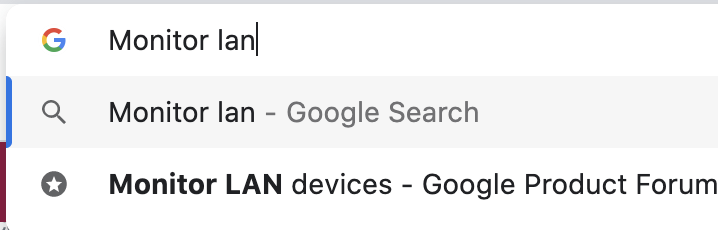

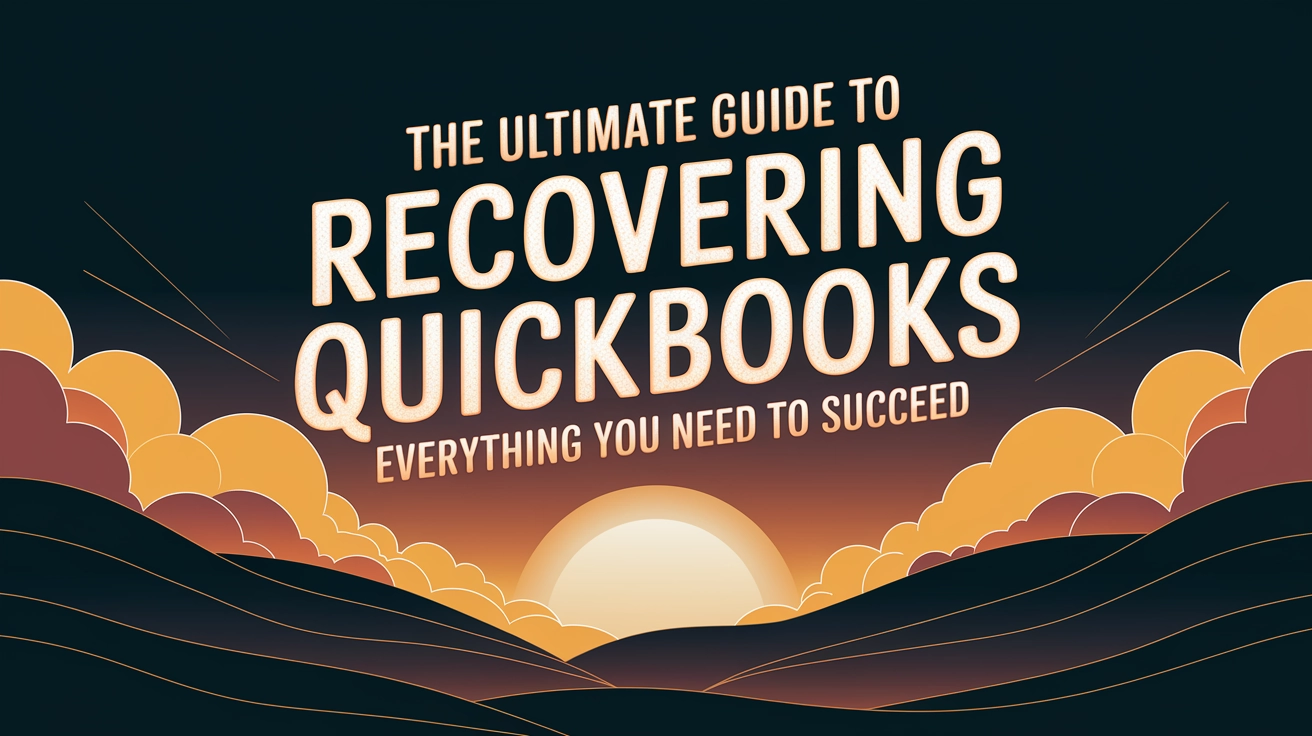
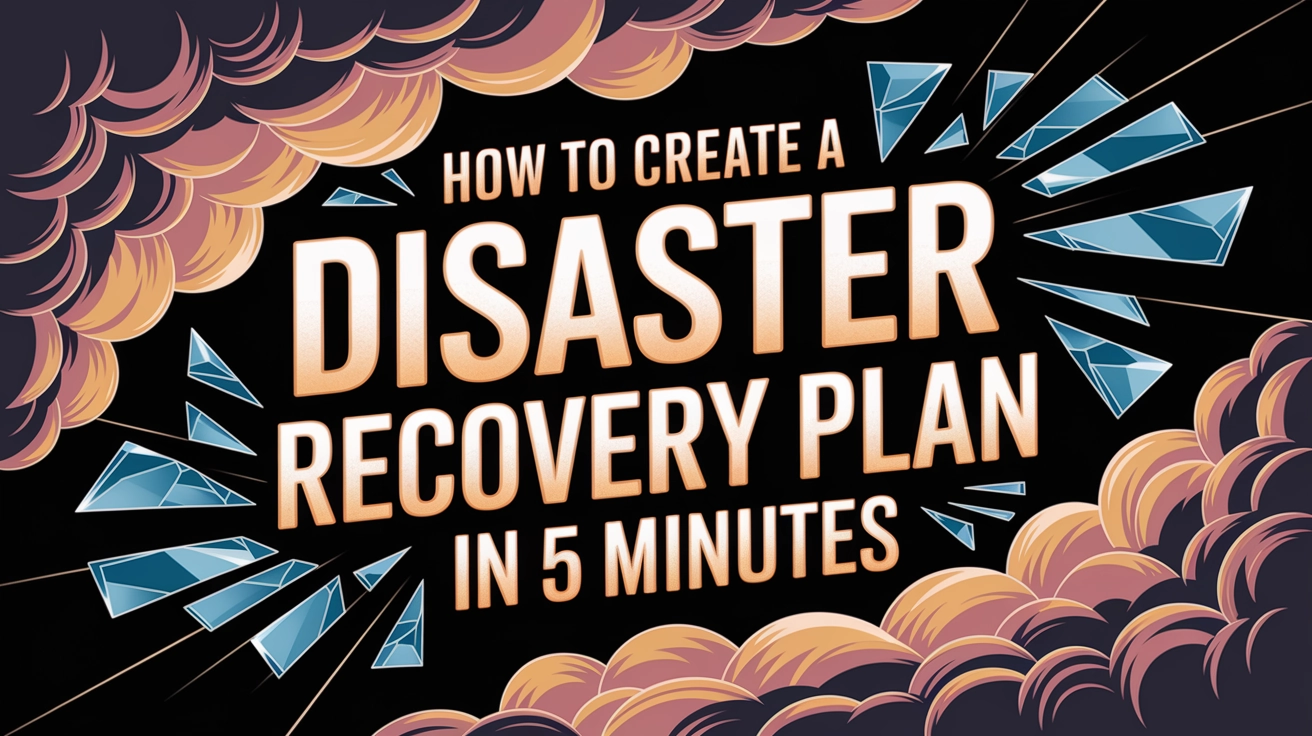
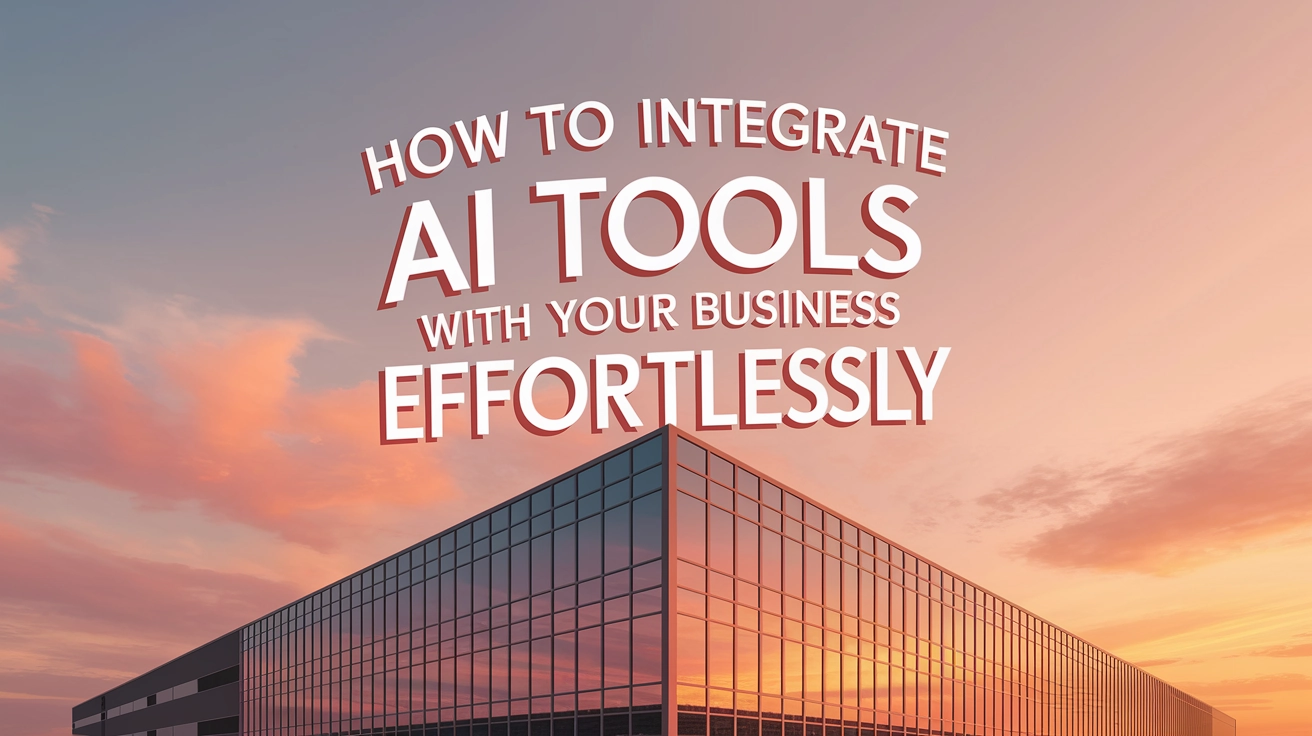
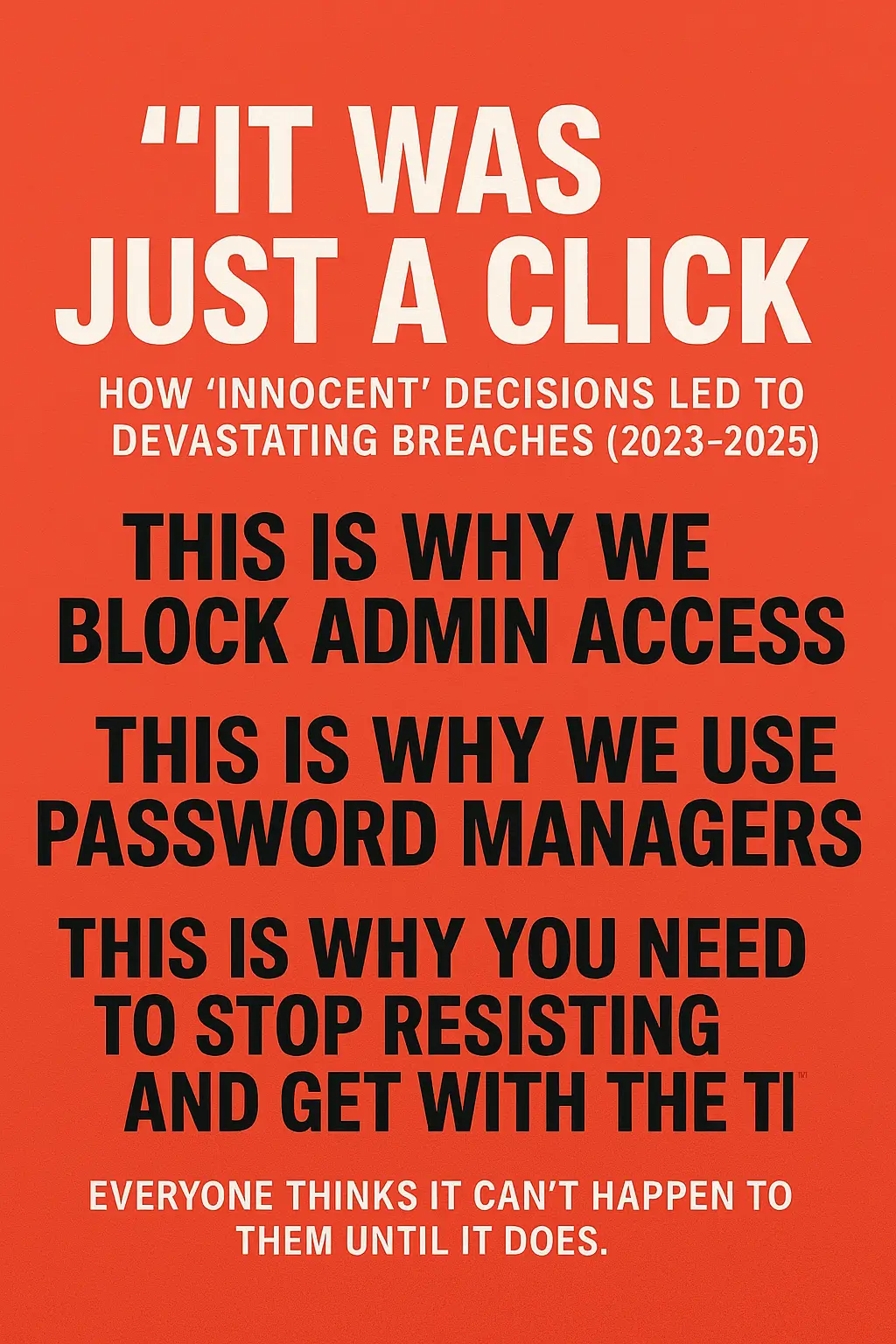
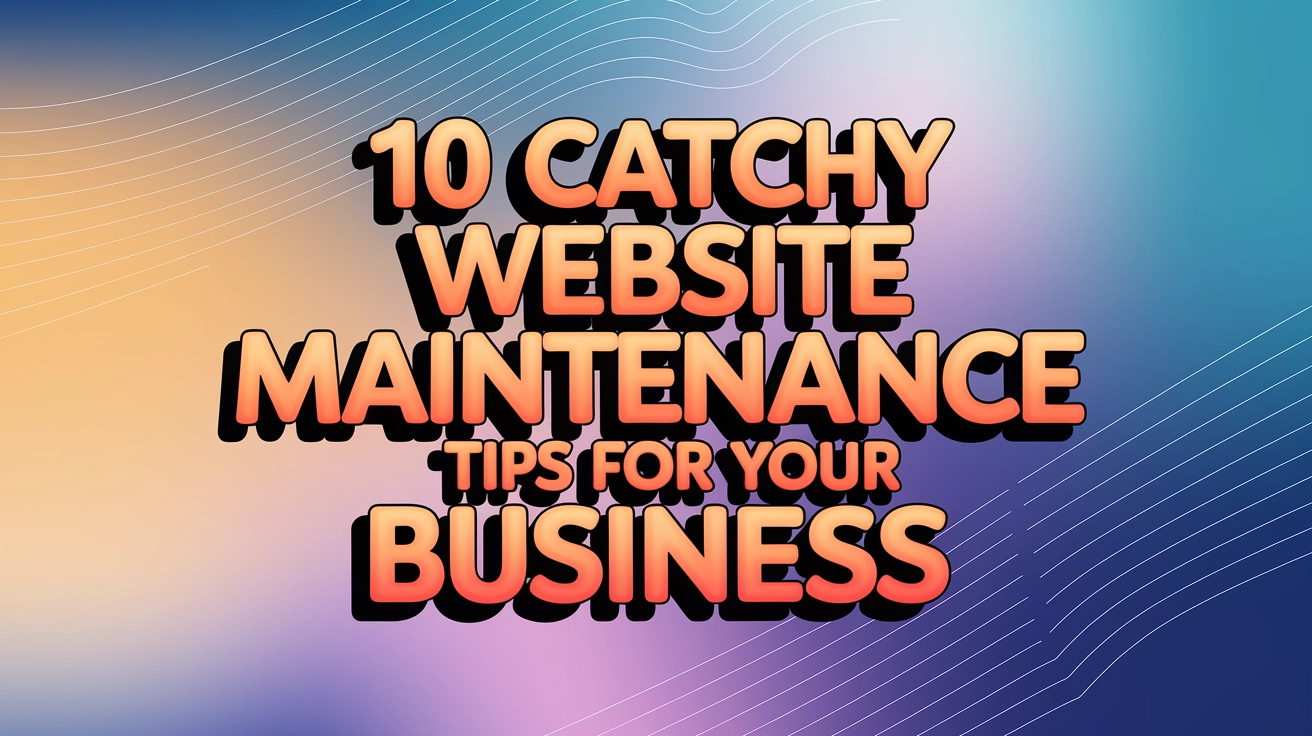


You must be logged in to post a comment.